You have two ways of running your project; Method 1: Go to your project folder, click ios, open the xcodeproj, click on the run button in the Xcode IDE; Method 2: Go to your project folder in.
- Install Ios On Windows 10
- Running Ios On Windows
- Install Ios On Windows Pc
- How To Run Ios In Windows 10
- How To Run Ios In Windows 10
To bypass iCloud activation lock, you need to jailbreak your iOS device first. Since there is no jailbreak tool for the Windows system, you can follow the tested tutorial here to create a Linux Ubuntu environment on your Windows computer and then jailbreak your iOS device.
- Similarly, there is iOS Emulator also available in the market which allows users to run any iOS apps on PC or Mac for Free and some are paid one as well. So in this post, we are going to share some best iOS emulators for PC with you so you can easily run iOS apps on PC Windows 10, Windows 8, Windows 8.1 & Windows 7.
- You can install your iOS app (.ipa file) via Xcode as follows: Connect your device to your PC. Open Xcode, go to Window → Devices. Then, the Devices screen will appear.
Note
- Device models supported to jailbreak on iOS 14.x :full support for Apple chip A10/A10X devices - iPhone 6s6s plus77plus, iPad (2018, 6th generation)
iPad (2019, 7th generation), iPod touch (2019, 7th generation)
limited support for A11 devices on iOS 14.x (Options > Skip A11 BPR check) - iPhone 88 plusX. After jailbreaking A11 devices, do not set Passcode, Touch ID, Face ID, or password for your lock screen. - If you have access to a computer running macOS 10.13 - 10.15, you are recommended to Jailbreak iOS Device on Mac first.
- According to our tests, the jailbreaking for iPhone 5S will fail using this method. If you are using iPhone 5S, please jailbreak it on a Mac.
Check the video here to learn quickly on how to jailbreak iOS on Windows with Checkra1n:
Preparations for Jailbreaking iOS on Windows
Preparations needed for jailbreaking iOS devices on Windows:
- Windows 7 or later, 32 or 64 bit
- USB flash drive with 2 GB, or more, capacity
- Download ubuntu .iso file
- Download rufus.exe to create USB drive for Ubuntu
- Download checkra1n-x86_64 file to jailbreak iOS in Ubuntu
Detailed Steps for Jailbreaking iOS on Windows
# Create Ubuntu USB Flash Drive
Step 1.Insert your USB flash drive.
Step 2.Download the executable Rufus and run it – no installation is necessary. Once downloaded, the application is ready to use.
Step 3.Click the 'Select' button and find the Ubuntu image you've downloaded. After selecting, the 'ubuntu-20.04.1-desktop-amd64.iso' file will appear in the boot selection. Keep the other options default and click 'Start'.
Step 4.Rufus will show a warning that all data on your live USB will be destroyed. Please backup your USB files if necessary and then click 'OK'. Once an ISOHybrid image is detected, select the recommended option and click 'OK'.
Wait for 2 to 3 minutes when Rufus is creating USB flash drive of Ubuntu.
Click 'Close' when the process completes.
Note
Please re-plugin the USB flash after creating Ubuntu drive in case that it becomes unrecognized.
# Boot Ubuntu on Windows
Step 5.Go to 'Windows' > 'Restart' to restart your compuer.
Press the F12 shortcut key when the computer is turned on and before the operating system loading. Here my computer is Dell.
Note
For most computer brands, the keyboard shortcut for launching BIOS is F12. If F12 does not work, you need to search for the correct key that matches your brand.
The BIOS control window of your computer will appear. On the BIOS window, you need to choose the Ubuntu USB flash drive you've just created. Use the arrow keys on your keyboard to select the correct option, and then press 'Enter'.
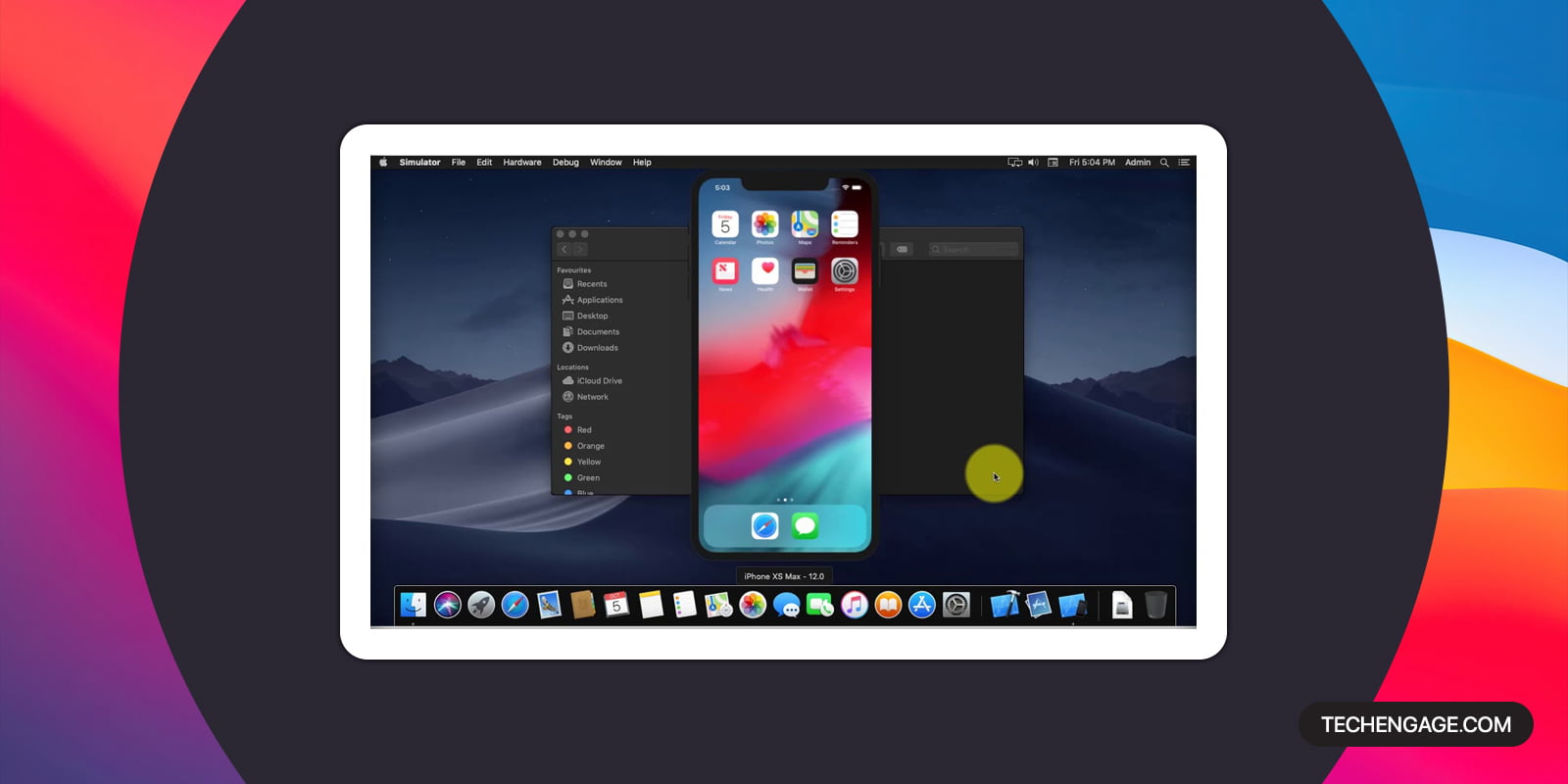
Step 6.You'll see the Ubuntu system loading as below. All Ubuntu filesystem checks are in progress.
Select the first option '*Ubuntu' to boot the selected Ubuntu OS.
Step 7.When the booting ends, select 'Try Ubuntu' to start Ubuntu from the flash drive.
Now you've entered the Ubuntu system. Keep your iPhone/iPad/iPod touch connected to the computer and you'll see it on the desktop.
# Jailbreak iOS Device
Step 8.Find the 'checkra1n-x86_64' jailbreak tool file you've downloaded before. If you haven't downloaded the file before restarting the computer, you can download it now through a browser. To open Checkra1n jailbreak tool, you'll need to use Terminal.
Open Terminal, enter codes in Terminal in succession (you can copy the codes in the quotations directly): How to use adobe acrobat reader dc.
- enter 'chmod +x ' (there is a space before the plus sign and a space after the x) and drag the 'checkra1n-x86_64' file to the Terminal window and press 'Enter' key.
- enter 'sudo ' (there is a space after sudo) and drag the 'checkra1n-x86_64' file to the Terminal window again, then press the 'Enter' key.
Note
If the Checkra1n file can't be draged to Terminal, please copy and paste it to the desktop. Right click the file and choose 'Show in Files' and then drag it again.
How to use tiny task. If the codes are correctly entered in the previous step, then Checkra1n will be running with the following screen appear:
#What to Do when the 'Start' button of Checkra1n is grey?
If your device is running versions that have not been tested by Checkra1n, especially iOS 13.5.1 and 13.6, the 'Start'button on Checkra1n will be grey. You need to click 'Options' and select 'Allow untested iOS/iPadOS/tvOS versions' and click 'Back' then the 'Start' button will be usable.
Step 9.To jailbreak your iOS device, Checkra1n requires your device to be in recovery mode.
Click 'Next' and Checkra1n will help your iOS device enter recovery mode automatically.
Install Ios On Windows 10
Click 'Start' and follow the given instructions on Checkra1n to put your iOS device into DFU mode.
Running Ios On Windows
After entering DFU mode successfully, Checkra1n will immediately start installing jailbreak. Clik 'Done' when the jailbreaking process completes.
#What to Do when Jailbreaking Gets Stuck on 'Right before trigger'?
If Chcekra1n gets stuck on 'Right before trigger (this is the real bug setup)' screen, try the following solutions to fix this:
- use another USB and repeat the tutorial steps
- flash your iOS device and restart the computer to try again
Note
If the jailbreak fails, please plug your device into the USB port on the back of the computer mainframe and try the jailbreak process again. Usually the USB port on the back of the computer mainframe is 2.0 which has better compatibility then the 3.0 version in the front.
Step 10.After successful jailbreaking, quit Ubuntu and restart your computer. Go to the top right corner, click 'Power' > 'Power Off' > 'Restart'.
Manually unplug your USB flash from your computer's USB port and then press 'Enter'.
After restarting, your computer will automatically enter Windows operating system. Launch iBypasser Windows version, and click 'Start Bypass' to finish bypassing the iCloud activation lock screen.
No doubt that Apple has created its name in the world of Technology, and when it comes to apps, Apple's App Store has numerous interesting apps under their roof. They not only bound users operating iPhones with their technology, but they also attracts users operating on different system. And yes, needless to say that there are many applications, dedicatedly pushed for iOS users, which many of us (Android or Windows users) find very useful and always wish to use it, no?
But as we all know that one of the biggest issue faced by all tech lovers for getting themselves into Apple's eco-system is the price and then the availability in the world. Some might be more towards the option of customisation what they gets in Android, while some may opt for other device, thanks to high priced Apple devices.
But again, at some or other point, we all wish to use those iOS Apps, didn't we?
So, What if you want to use these iPhone or iPad or to be specific, iOS applications on Windows? What if you want to feel the magic of operating iPhone?
Here is the catch, you can easily operate iOS apps on your Windows based PC. For example you are having a Windows PC and want to run iOS apps on Windows, which can be done pretty easily, thanks to iOS Emulator.
And in case if you're wondering what the heck is 'Emulator' … Emulator is a medium for using cross-platform app, as it creates an environment required by the application you want to run. By this, most of the users can fulfil their wishes of using many iOS applications which they can't without having an Apple device.
iPadian – iOS Emulator for Windows

Step 6.You'll see the Ubuntu system loading as below. All Ubuntu filesystem checks are in progress.
Select the first option '*Ubuntu' to boot the selected Ubuntu OS.
Step 7.When the booting ends, select 'Try Ubuntu' to start Ubuntu from the flash drive.
Now you've entered the Ubuntu system. Keep your iPhone/iPad/iPod touch connected to the computer and you'll see it on the desktop.
# Jailbreak iOS Device
Step 8.Find the 'checkra1n-x86_64' jailbreak tool file you've downloaded before. If you haven't downloaded the file before restarting the computer, you can download it now through a browser. To open Checkra1n jailbreak tool, you'll need to use Terminal.
Open Terminal, enter codes in Terminal in succession (you can copy the codes in the quotations directly): How to use adobe acrobat reader dc.
- enter 'chmod +x ' (there is a space before the plus sign and a space after the x) and drag the 'checkra1n-x86_64' file to the Terminal window and press 'Enter' key.
- enter 'sudo ' (there is a space after sudo) and drag the 'checkra1n-x86_64' file to the Terminal window again, then press the 'Enter' key.
Note
If the Checkra1n file can't be draged to Terminal, please copy and paste it to the desktop. Right click the file and choose 'Show in Files' and then drag it again.
How to use tiny task. If the codes are correctly entered in the previous step, then Checkra1n will be running with the following screen appear:
#What to Do when the 'Start' button of Checkra1n is grey?
If your device is running versions that have not been tested by Checkra1n, especially iOS 13.5.1 and 13.6, the 'Start'button on Checkra1n will be grey. You need to click 'Options' and select 'Allow untested iOS/iPadOS/tvOS versions' and click 'Back' then the 'Start' button will be usable.
Step 9.To jailbreak your iOS device, Checkra1n requires your device to be in recovery mode.
Click 'Next' and Checkra1n will help your iOS device enter recovery mode automatically.
Install Ios On Windows 10
Click 'Start' and follow the given instructions on Checkra1n to put your iOS device into DFU mode.
Running Ios On Windows
After entering DFU mode successfully, Checkra1n will immediately start installing jailbreak. Clik 'Done' when the jailbreaking process completes.
#What to Do when Jailbreaking Gets Stuck on 'Right before trigger'?
If Chcekra1n gets stuck on 'Right before trigger (this is the real bug setup)' screen, try the following solutions to fix this:
- use another USB and repeat the tutorial steps
- flash your iOS device and restart the computer to try again
Note
If the jailbreak fails, please plug your device into the USB port on the back of the computer mainframe and try the jailbreak process again. Usually the USB port on the back of the computer mainframe is 2.0 which has better compatibility then the 3.0 version in the front.
Step 10.After successful jailbreaking, quit Ubuntu and restart your computer. Go to the top right corner, click 'Power' > 'Power Off' > 'Restart'.
Manually unplug your USB flash from your computer's USB port and then press 'Enter'.
After restarting, your computer will automatically enter Windows operating system. Launch iBypasser Windows version, and click 'Start Bypass' to finish bypassing the iCloud activation lock screen.
No doubt that Apple has created its name in the world of Technology, and when it comes to apps, Apple's App Store has numerous interesting apps under their roof. They not only bound users operating iPhones with their technology, but they also attracts users operating on different system. And yes, needless to say that there are many applications, dedicatedly pushed for iOS users, which many of us (Android or Windows users) find very useful and always wish to use it, no?
But as we all know that one of the biggest issue faced by all tech lovers for getting themselves into Apple's eco-system is the price and then the availability in the world. Some might be more towards the option of customisation what they gets in Android, while some may opt for other device, thanks to high priced Apple devices.
But again, at some or other point, we all wish to use those iOS Apps, didn't we?
So, What if you want to use these iPhone or iPad or to be specific, iOS applications on Windows? What if you want to feel the magic of operating iPhone?
Here is the catch, you can easily operate iOS apps on your Windows based PC. For example you are having a Windows PC and want to run iOS apps on Windows, which can be done pretty easily, thanks to iOS Emulator.
And in case if you're wondering what the heck is 'Emulator' … Emulator is a medium for using cross-platform app, as it creates an environment required by the application you want to run. By this, most of the users can fulfil their wishes of using many iOS applications which they can't without having an Apple device.
iPadian – iOS Emulator for Windows
iPadian is one of the most used medium for running iOS application on Windows based PC having Windows XP or later versions.
Install Ios On Windows Pc
All you've to do is to download the application, and once done, proceed to download any iOS based application from iTunes or App Store which is an easy-peasy task, thanks to the developers of iPadian, who has developed their own App Store (in case you've any issues in downloading from Apple Store) where you can find hundreds of useful applications.
And once done, run iOS apps on Windows using this emulator.
How To Download and Use iPadian On Your Windows – The Procedure
Sometime you may find difficulties in downloading, installation as well as in using the emulator. That's why using these directions given below, you can easily download this application and operate it on your system.
- Firstly, you need to download this emulator. You can download it from here!
- After downloading, run the .exe file. Proceed with the installation terms and let it gets installed on your system.
- Once you're done with installation process, sit tight, as it's the time to explore that ever wanted iOS apps or games.
To access the same, hit the shortcut button on your HomeScreen. How to turn on imac computer.
You can download the iOS apps using the in-built App market provided. Search for any app or games, download and install it on your system and enjoy!
Alternatives To iPadian
In case you're looking for alternative of iPadian, for whatever reason it may be, there are more emulators out there, which also give you the facility to run iOS apps on Windows based PC.
How To Run Ios In Windows 10
Air iPhone Emulator
It is an simple iOS emulator you should try out to experience running iOS apps in Windows PC. But besides giving the facility of operating iOS application, there are some more feature that are associated with Air iPhone Emulators, which includes features like making and receiving calls directly, sending text as well as voice messages and what not.
MobiOne Studio
How To Run Ios In Windows 10
It's not just an emulator but it is much more than that as you can even create your own application and try them out just like Android SDK. The only drawback with MobiOne Studio is that it is not available for free and so you can only have a 15 day trial version, which is again not bad for trying different iOS apps.
Link this Article:TechRegar » Run iOS Apps On Windows Using iOS Emulator

